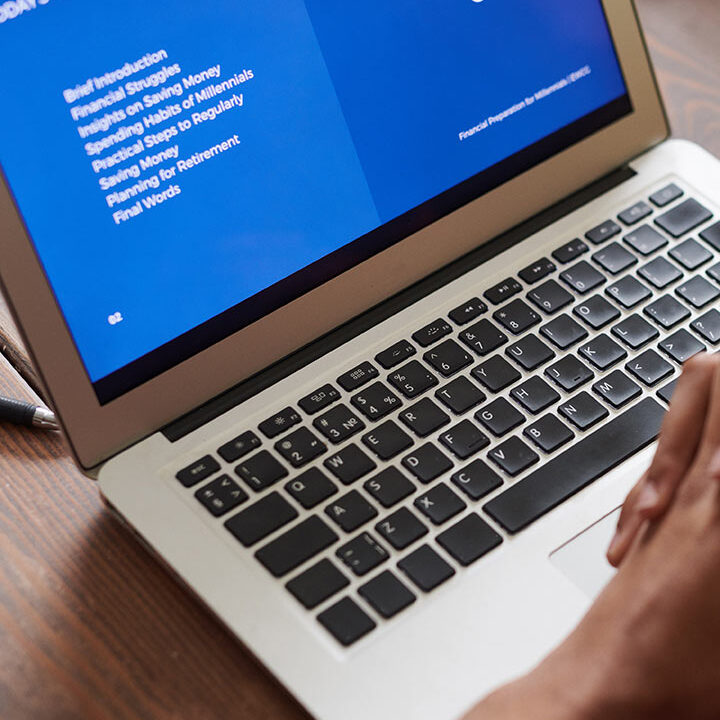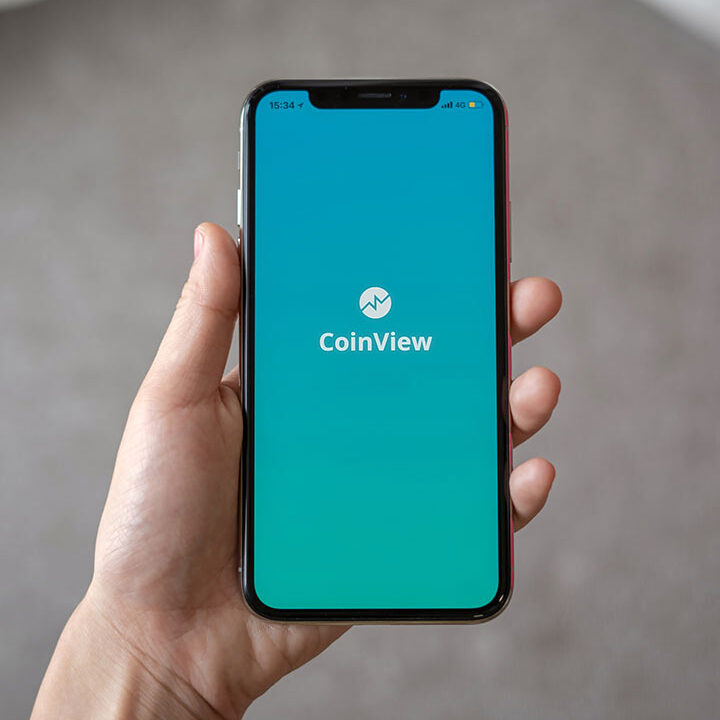NEW USER REGISTRATION GUIDELINES:
For viewing the policy-related information, new customers are required to go through a Registration procedure, the details of which are stated in the ensuing paragraph.
NEW USER REGISTRATION:All new users are required to visit licindia.in -> click on Login to Customer portal -> click on New user or visit Customer portal Login Page and -> click on Sign Up option to register into the customer portal to get all information related to their policy (including Online premium payment, Online loan Request, Online mode change, NEFT registration, Address Change, Policy Status, Bonus information, etc.).
Requirements:- Policy number (printed in the policy bond),
- Instalment Premium (printed in the policy bond),
- Date of Birth (Should match with the date of birth as mentioned in the policy bond),
- Mobile Number,
- Email ID.
Procedure:
In the Enrolment of an Individual policy holder (Sign Up) page,
1) Enter the Policy Details i.e., Policy Number and Instalment Premium without tax (refer policy bond).
*Enter Date of Birth (Should match with the date of birth as mentioned in the policy bond),
2) Enter Mobile Number and Email ID for further correspondence (Valid and should not be attached to any other profile in customer portal).
3) Enter PAN and Passport details (optional).
4) Select Gender and verify all the details.
5) Check on Declaration stating that“I confirm that the mobile number mentioned above is registered under my name and being used by me. I hereby authorize LIC to use the mobile number for any communication”
- Password should be minimum of 6 characters and maximum of 16 characters.- Must have at least one uppercase, one lowercase, one numeric and one special character.- Special characters allowed !, @, #, $, %, &, *, (, ),_
- Password should not contain your first name.
- Password should not start with a special character.
- Password should be unique and be kept confidential. Click on proceed
6) An alert message will be shown as
“you can re-verify the details by clicking on the verification link sent to Email ID after completion of registration”
Click on OK.7) Verification of Email ID and Mobile no. is mandatory for registering into Premier Services.
8) Enter Password with respect to password guidelines and confirm it
9) You have successfully registered into customer portal and You can login through Login Page with your credentials.
10) An auto-responder mail would be sent to the policy holder as confirmation of successful registration.
Note:* In case of incomplete registration after clicking on proceed in step 6 you can complete the registration by using Forgot Password option.
Password guidelines
The information marked with (*) are mandatory fields and cannot be left blank.
PREMIERSERVIE REGISTRATION GUIDELINESPREMIER SERVICE:
Registered customer portal users can avail more benefits (like Online loan Request, Online mode change, address change, Online Ulip Fund Switch, etc.) with the help of premier services.
If you are a new user kindly register into customer portal by following New user registration guidelines.
PREMIER SERIVICE REGISTRATION:
Eligibility:
- Premier services are available for policies which are on your own life and policies of your minor children.
- Verification of Email ID and Mobile number is mandatory for registering into Premier Services.
Requirements:
- Registration form with signature (from Step 2),
- Scanned PAN/PASSPORT (for KYC).
Procedure:
- In order to avail Premier Services all the users have to complete premier service registration.
- For premier Service registration all the users have to visit Customer portal Login Page and enter Login credentials and click on login.
- In the Home page, Go to Service request -> Select Premier Service Registration (from the dropdown), In the next page you will be shown with terms and conditions and the steps you have to follow to complete the premier service registration. The steps involved are
Step2: Print/Save Form
Step3: Upload Form/Check Status- Click on proceed.
Step 1: Registration Form- In the Next page, The profile details and the List of policies which are eligible for premier services and the list of not eligible policies (with reason) will be shown.
- Click on Generate Registration Form then the Service Request ID will be generated for the eligible policies and click on Ok.
Step 2: Print/Save Form- In the next page, Kindly download the Registration form by clicking on
- Take printout of the form and verify the details and eligible policies.
- Sign the form and Scan the signed registration form*.
- Scan PAN/PASSPORT for KYC purpose*.
Step 3: Upload Form/Check Status- Click on
- In the following page upload the following documents
2) Select Identification proof(PAN/PASSPORT) and upload the scanned ID proof
Click on Upload.- An alert will pop-up that documents are uploaded successfully.
- In the next page, Kindly verify the uploaded documents by clicking on view documents.
- Click on submit. An alert will be shown that “Premier services request submitted successfully”.
- An acknowledgment will be sent to registered mobile number and Email ID.
Track Request Status- Track the status of the service request by Service request -> Track Request Status option.
- Select category as “Premier Service Registration” and status as “ALL”.
- Click on View, the service Request details, status will be shown.
- Click on view documents to see the uploaded documents.
For more than 10 policies Kindly register a new request.
Having Trouble ? Refer to Troubleshoot Help.
If your queries are not answered in Troubleshoot Help, please use our Digital Helpline System in the below given URL – https://csticket.licindia.in/csTicket/index.php.
Contact LIC Call Center at +91-02268276827
Services are now available 24*7 in English, Hindi and 8 Regional Language